Copy and Share Dashboards
You can copy your dashboard to another user, or share your dashboard with other users.
Copy a dashboard
To copy a dashboard:
- Click the ellipsis icon from the dashboard header and select Copy Dashboard. The COPY DASHBOARD popup appears.
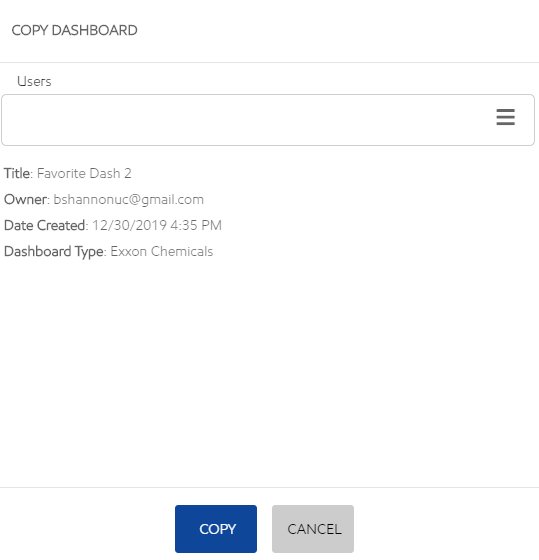
- Enter a user email, or use the menu to select one or more users to copy your dashboard to.
- Click COPY to copy your dashboard or click CANCEL to not share.
Notes:
- When you copy a dashboard, the user receives their own copy of the dashboard in its current state. Further edits by the creator are not visible to the receiver. Likewise, edits by the receiver are not visible to others. If you copy a dashboard to a user who does not have access to the account associated with the data for a chart, the chart tile appears with the title, but no data.
- You cannot copy your home dashboard.
Share a dashboard
Sharing a dashboard gives another user(s) LIVE access to the shared dashboard. Any change you make will be reflected on the Shared Dashboard. Likewise, if you give the other user access to Edit, their edits on the Shared Dashboard will also be visible to other users who has access to the Shared Dashboard.
To share a dashboard:
- Click the ellipsis icon from the dashboard header, and select Share Dashboard. The SHARE DASHBOARD popup appears.
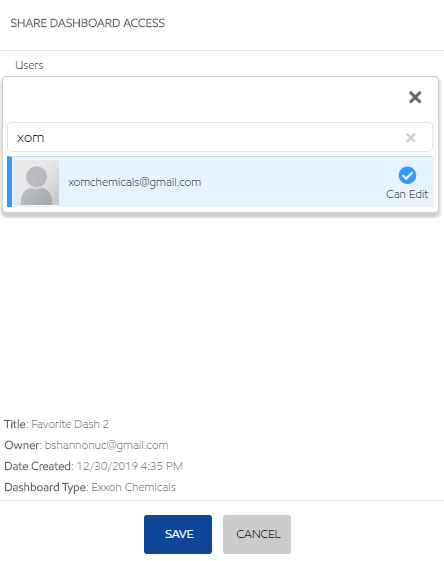
- Enter a user email, or use the menu to select one or more users to share your dashboard.
- Select Can Edit if the selected user is allowed to edit the shared dashboard.
- Click SAVE to share your dashboard, or click CANCEL to not share.
Notes:
- If you share a dashboard with a user who does not have access to the account associated with the data for a chart, the chart tile appears but no data is displayed.
- To see changes to a shared dashboard, select Refresh Dashboard from the ellipsis icon menu.
- You cannot share your home dashboard.
Related articles