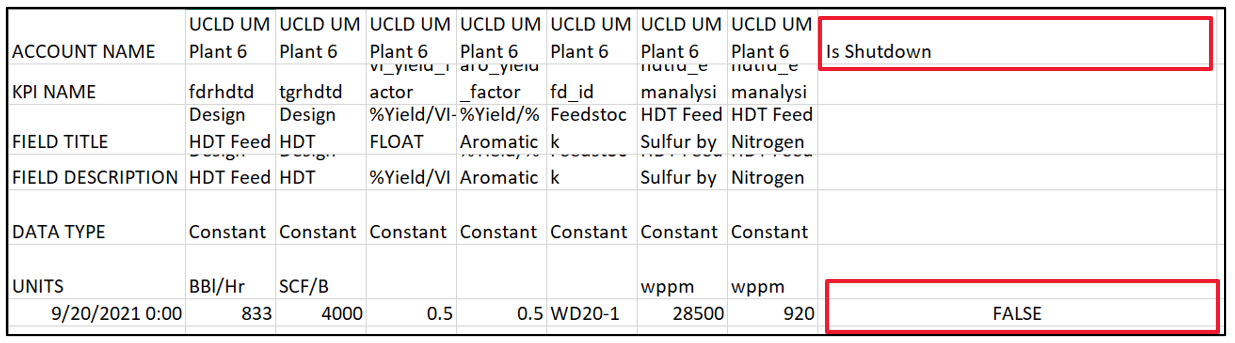Shutdown Period
On the Unit Monitoring page, there is a toggle called “Plot Shutdown”. When this toggle is turned on it will display the accounts shutdown with a visual indicator like below. This toggle will be defaulted as on.
When the “plot toggle” is off, it will display the data as a gap in the data.
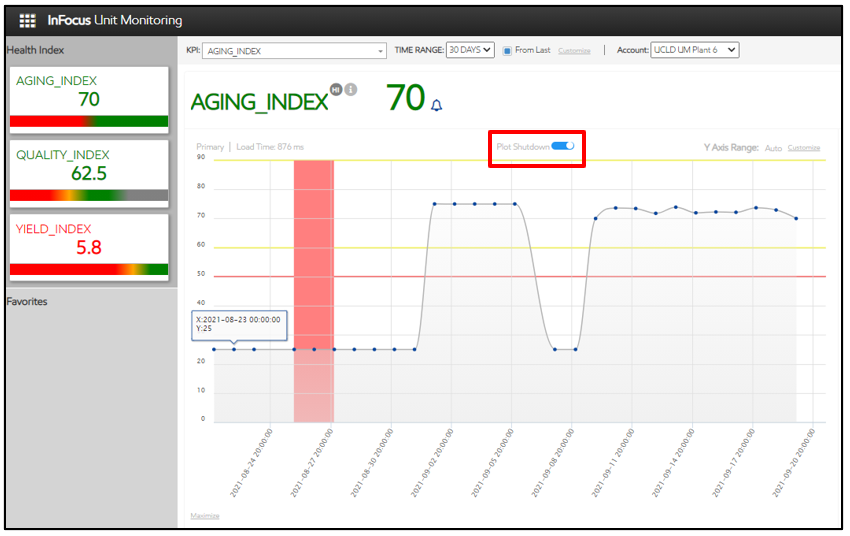
Shutdown Override Modal
Users with the right “View Shutdown Override” will see Shutdown Override in the drop down in the top right corner.
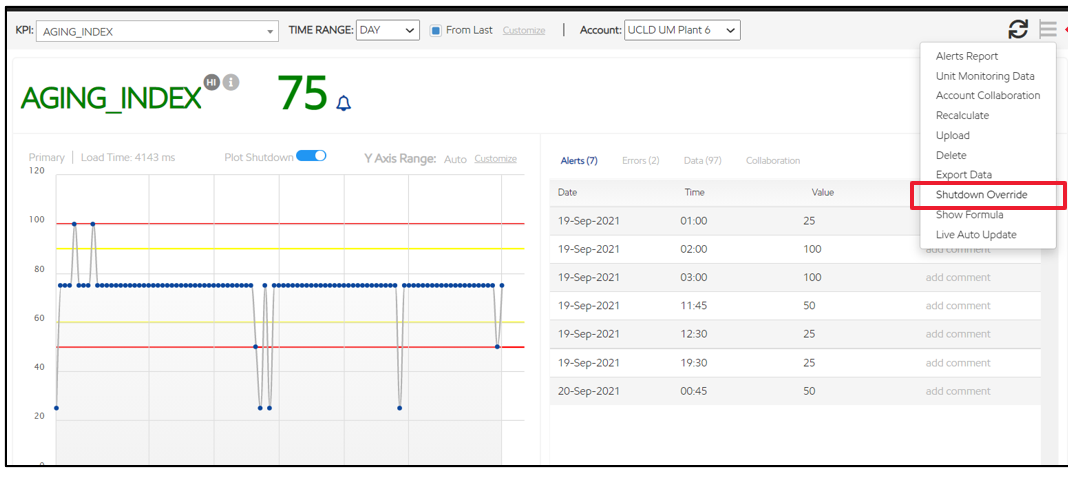
This will open the Shutdown Override Modal. Here the users will be able to add shutdowns manually and they will be able to see system generated shutdowns as well.
The Shutdown Override modal will show each shutdown period with the following:
Manual/System: indicated by an icon. User can hover the mouse over the icon to see a pop up showing what the icon represents (manual/system). System refers to shutdowns triggered by the shutdown trigger, while manual refers to user-created shutdowns or user-edited system shutdowns.
Shutdown Date: the date the shutdown was triggered or the start date of a manually created shutdown period.
Startup Date: the date the shutdown tag was no longer triggered or the end date of a manually created shutdown period.
Comments: A section with any user-submitted comments for shutdown reason, limited to 35 characters. If no comment has been added, this will display “Add Comment”.
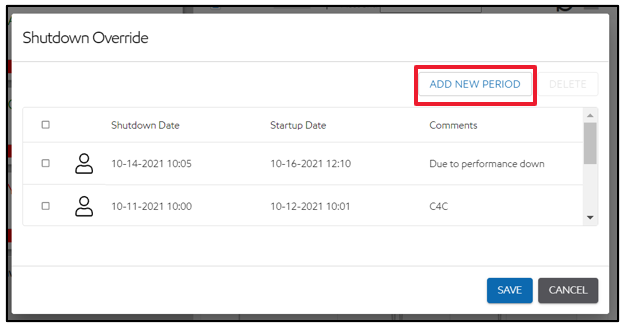
A user can add a new shutdown by clicking the add new period button. They will need to put in a shutdown and startup date.
A user can delete a shutdown by selecting the box next to the entry and then delete in the top right.
Shutdown Alerts
When a shutdown tag is triggered, an alert will show in alerts table for all the KPIs. Alerts wills be shown on the Alerts tab in the value column and labeled with ‘Shutdown’ or ‘Startup’.
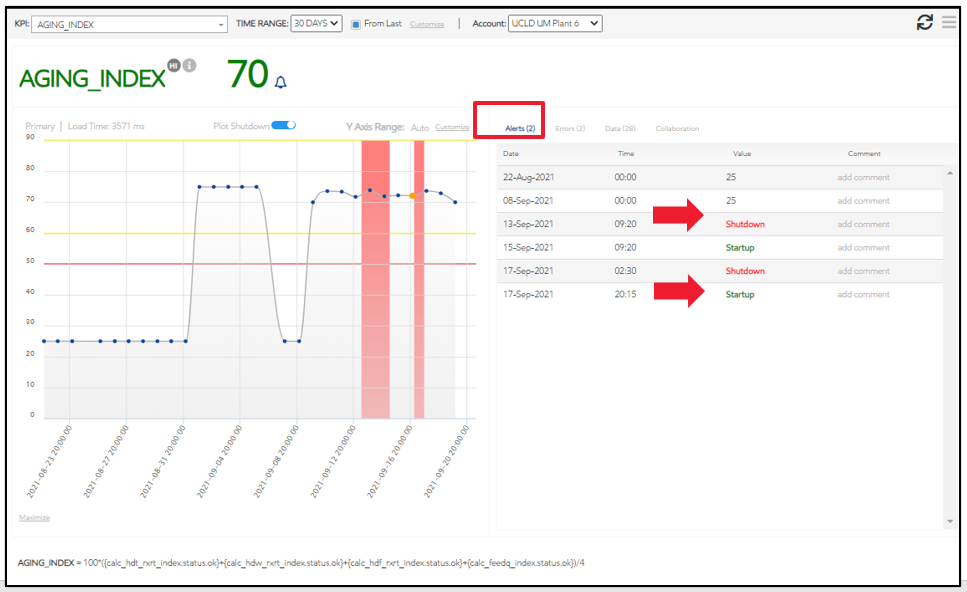
When a unit is in shutdown it will also show on the notifications tab (Job Processing Tab). The user can click “more details” and be taken to the Unit Monitoring account the notification is for.
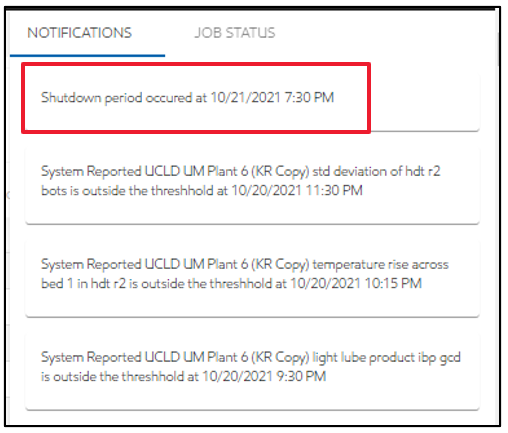
Shutdown KPI
There is a separate shutdown KPI in all accounts. When selected, the user navigates to the shutdown tag KPI and shows otherwise the same as any other KPI, including dependent charts contributing to the shutdown tag.
NOTE: Shutdown fields must now be written as Calc_Shutdown.
If you have “Show Formulas” checked off you can now see the shutdown calculations.
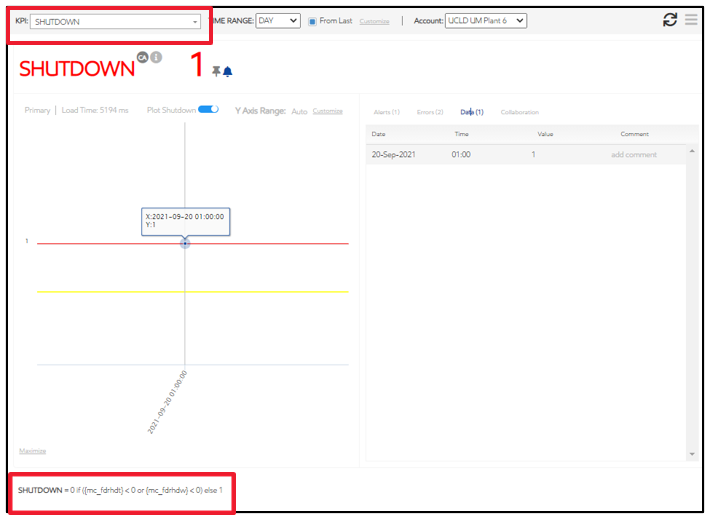
Any comments added to the shutdown modal will also be shown on the collaboration tab of the shutdown KPI.
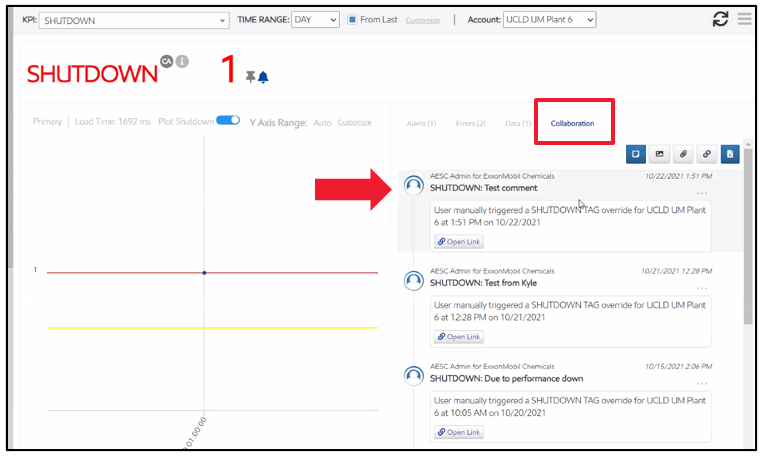
Shutdown Export
When a user export the unit monitoring data for an account, the shutdown will be exported the same as unit monitoring data. The shutdown tag will be included in the export indication if a point is in shutdown or not.