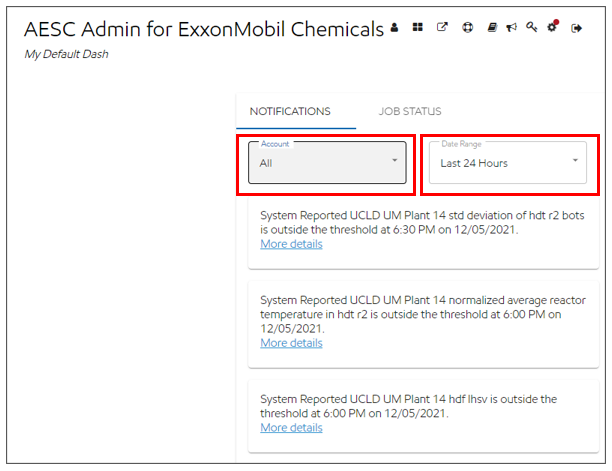Job Processing Tab
The job status tab allows the user the see the status of any current Unit Monitoring uploads.
This is accessible via the gear/bell icon in the top right corner on the user's homepage.
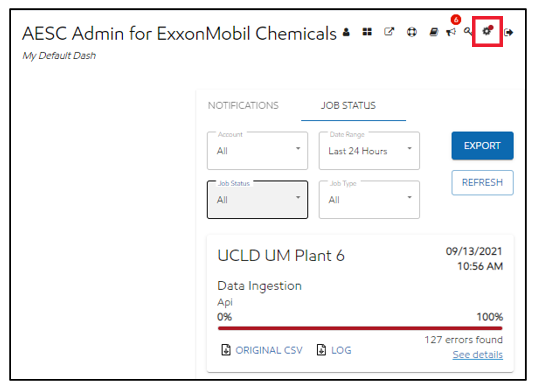
Filtering on the Job Status Page:
The user can filter the job status page to better display the data.
Users can filter the the data by a single account or all account. Note: Users will see the accounts that they are assigned to only.
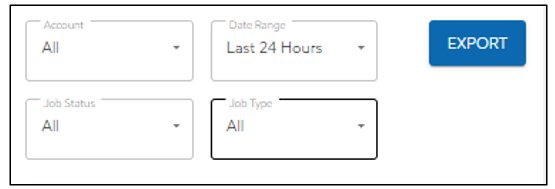
Filter the data by date range:
Last 24 hours
Last 7 days
Last 180 days
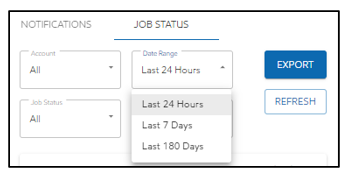
Filter by job status:
Complete - Shows uploads that were 100% uploaded without errors
Incomplete - Shows uploads with errors
All - Shows all uploads regardless whether they are complete or incomplete
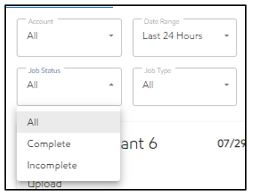
Filter by job type:
Data Export – Exporting data from the system
Recalculation - Recalculating data already there (when the users reupload a file)
Data ingestion – When new data is uploaded
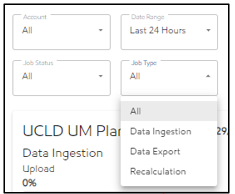
Job Export
Users can export the job statuses that they currently have filtered.
An excel file of all the jobs that adhere to the currently selected filters will download right to the browser for the user to access.
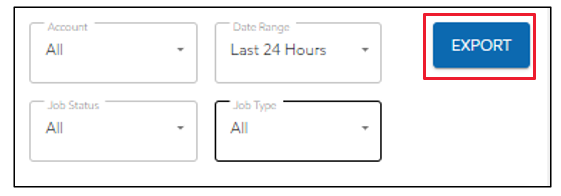
Job Processing Card
The user is now able to see the status of their upload. This card also provides the user with the ability to see:
Account
Format of data sent (API, email, direct upload or recalculation)
Link to original CSV file
Completion status (complete or errors)
Rows processed count
Rows completed count
Duration to complete (minutes)
Job initiator (uploader or sender)
The color of the bar indicated if there are errors (Green successful, Red errors)
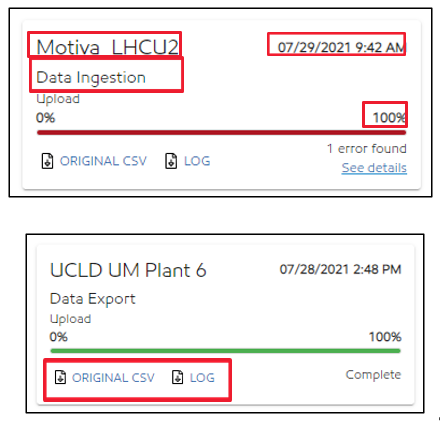
When there's more than 10 cards in the user's job processing tab, the user can select the "Show more" button, to display the next 10 items in addition.
The tab will load an extra ten from the original ten, to display 20. If user clicks "Show more" again, it'll display 30, etc.
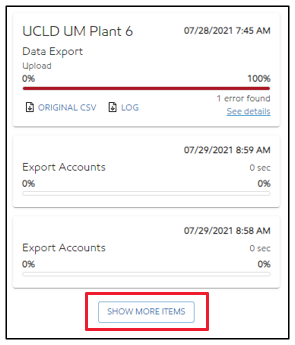
The user is also able to see any errors that are in the upload. By clicking the “See Details” button, the user will be able to see the first 10 errors with the upload.
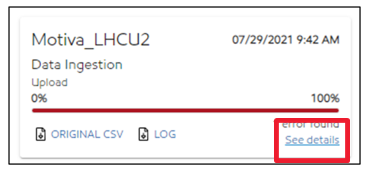
If there are errors the user can “Reupload” the data. The new upload would clear the old error card and replace it with updated information.
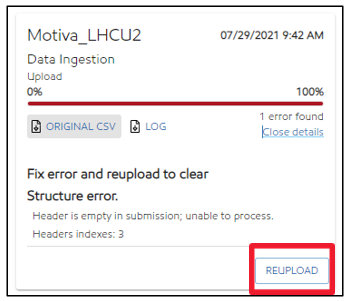
Jobs Notification Tab
The notifications tab shows notifications for the accounts that the user is assigned to.
You are able to filter by Accounts and a Date Range to focus down the notifications you see.
Notifications that will appear are any alerts that an account has (the same as Unit Monitoring) and shutdown/startup periods.
The users can select the “More details” which will take them to the unit monitoring chart the notifications is about.