Cycle over cycle charts
Overview
The Cycle-over-Cycle enhancement gives users that utilize the Custom View page the ability to trend one or more KPI values over two or more defined periods so that they can compare differences cycle-over-cycle.
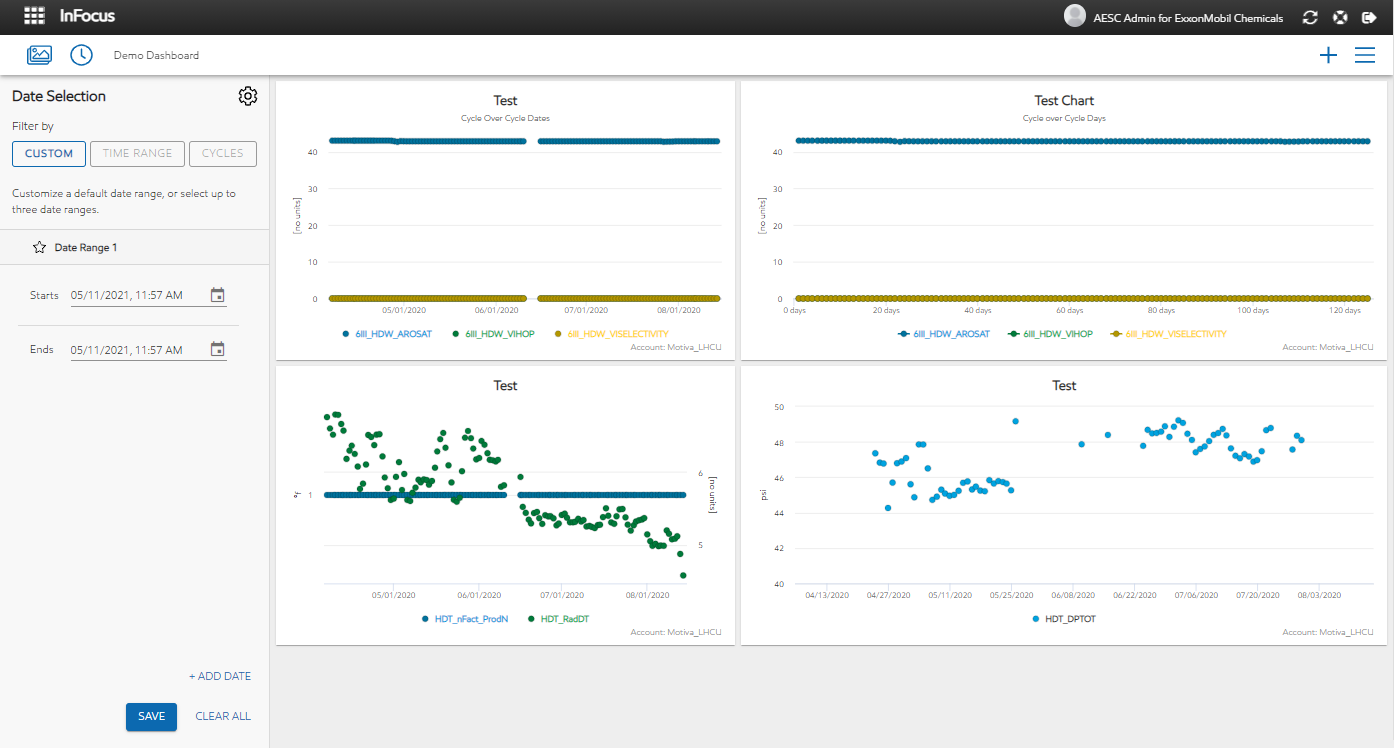

Adding a Cycle over Cycle Chart
By clicking the "+" button in the top right hand corner, the user will be presented with the Store option :
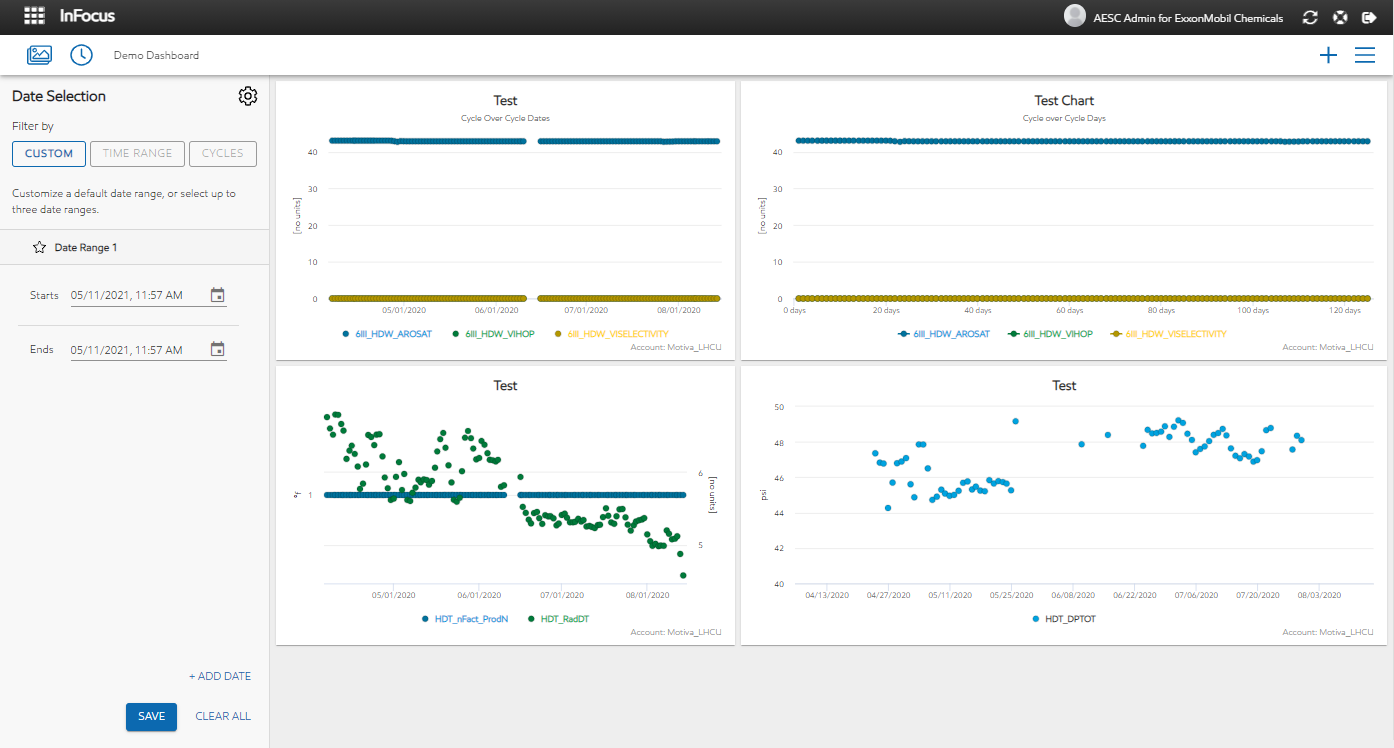
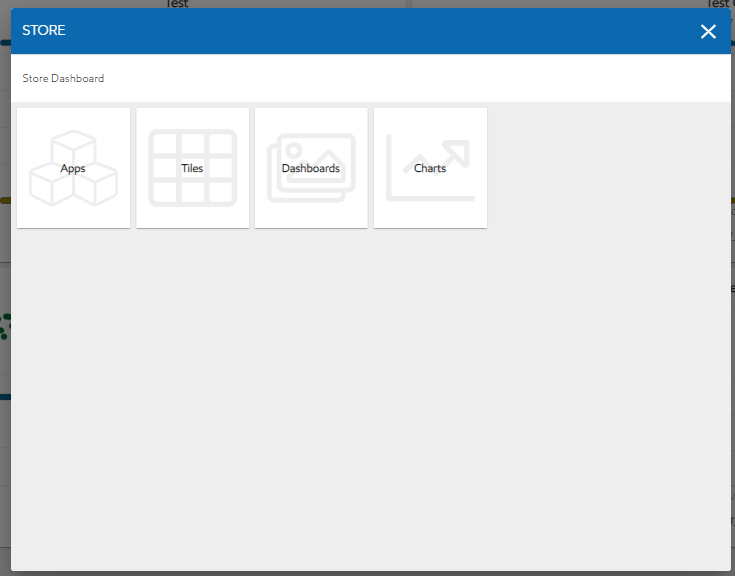
By selecting Charts, the user will be presented with 3 different options in order to create a chart that is needed:
*Note - A cycle over cycle chart cannot be a bar graph.
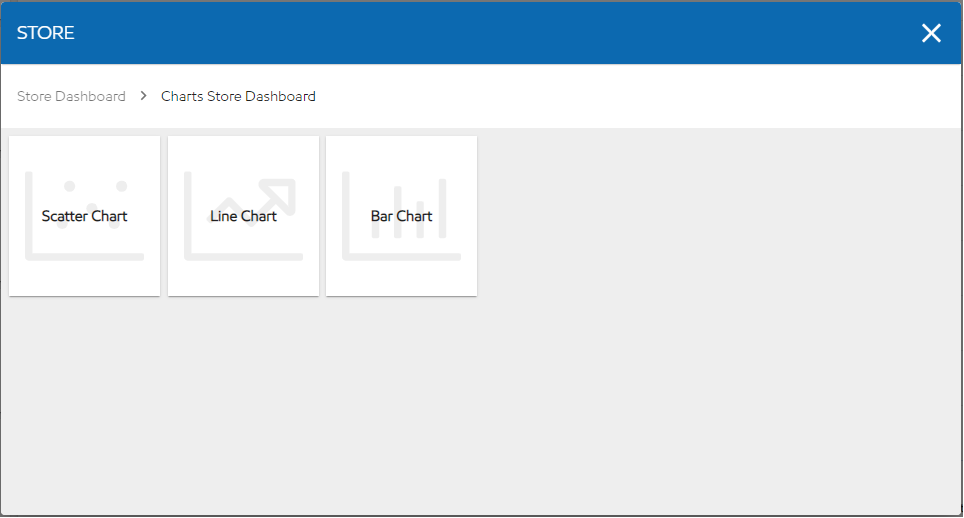
Cycle over cycle configuration
The cycle over cycle feature enables the possibility to add up to 3 time ranges and see it reflected on the chart within the selected dashboard. This feature can be used to make comparisons for reactors' performance during different time ranges.
For cycle over cycle there is now a field to toggle on and off.

Users are also now able to toggle the Auto- Scale Y-axis.
When a user is creating a cycle-over-cycle chart, each symbol on the chart will match a cycle:
Cycle 1 = Circle
Cycle 2 = Triangle (point goes up)
Cycle 3 = Square
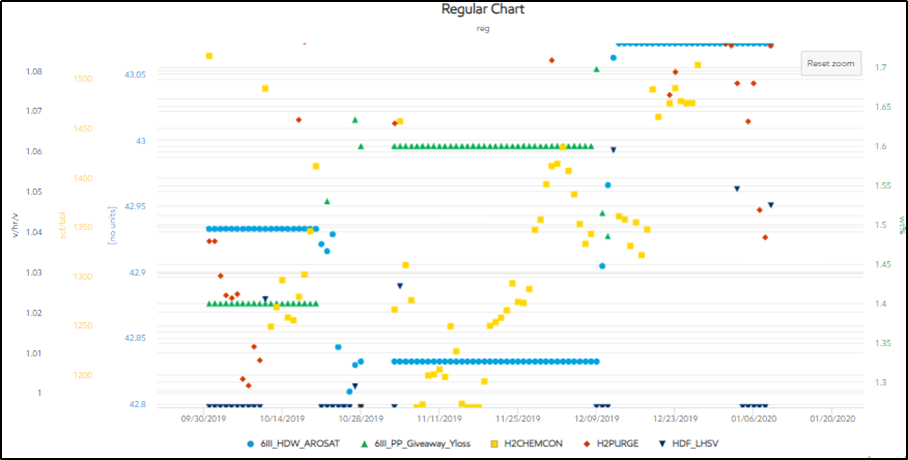
Date picker configuration
In order to start configuration date ranges, the user needs to click the clock icon:
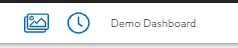
Custom Tab:
Users can use the Custom tab to edit and add in custom date ranges.
Users can also favorite a date range. Making it unable to be edited on this screen.
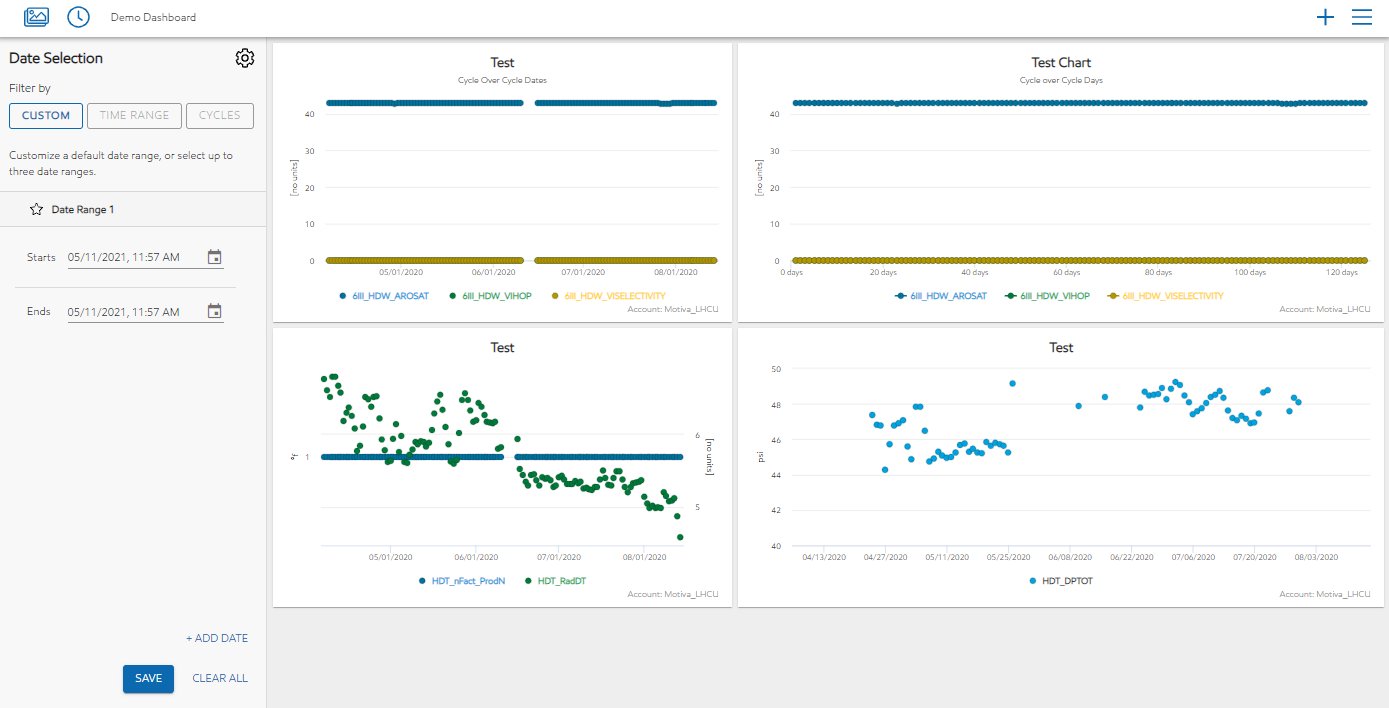
Time Range Tab:
Users can select a predetermined time frame.
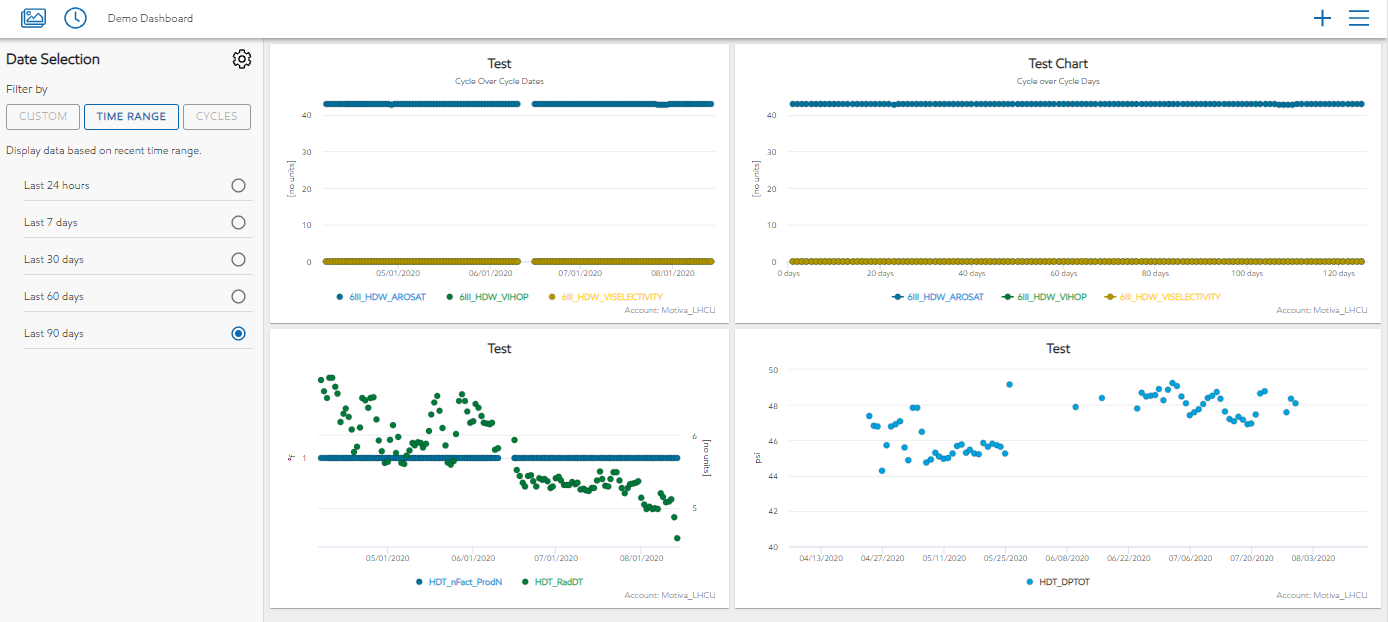
Cycles Tab:
On the Cycles tab users can edit, add and delete a cycle.
The Defined Cycles section, shows user the current cycles that they created.
The Custom Dates section shows the custom date ranges the user has favorited.
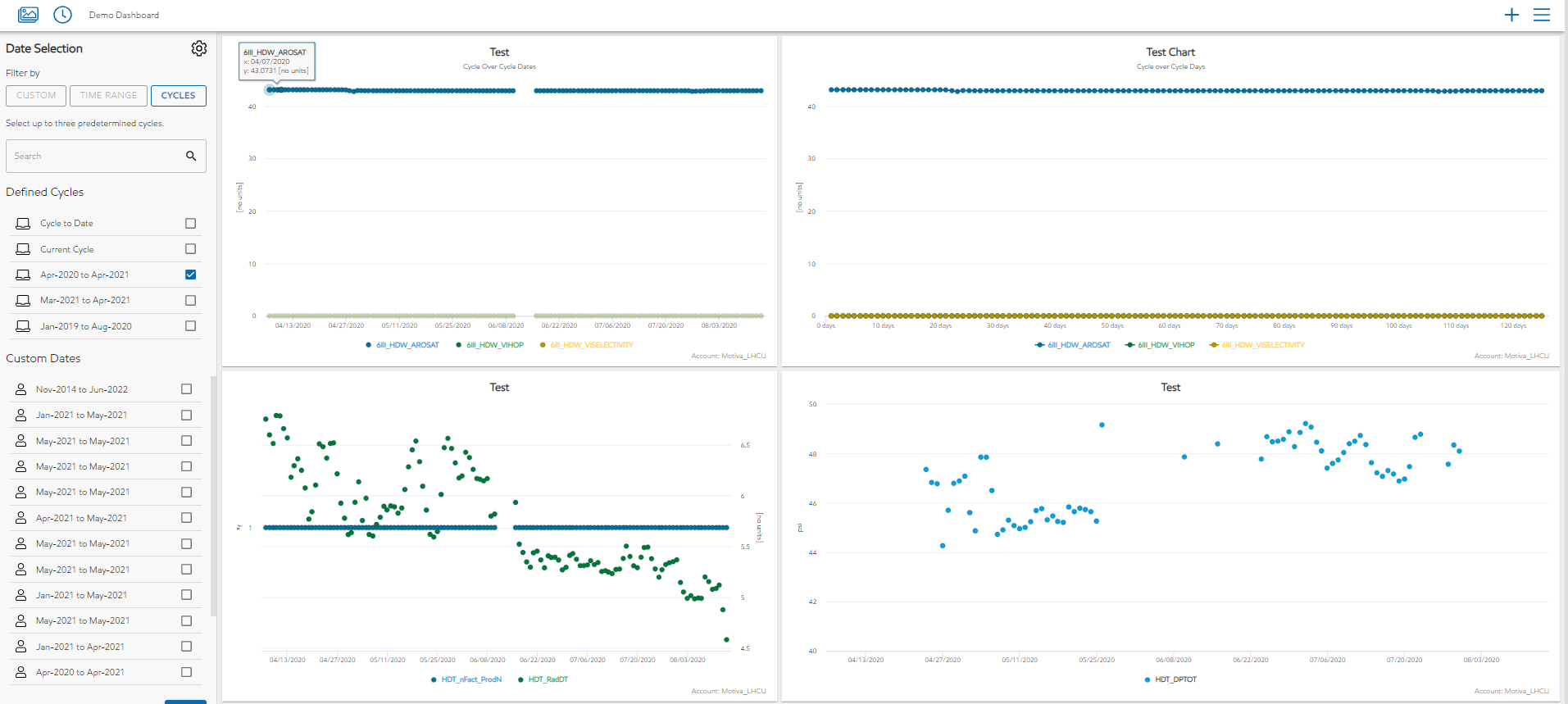
By clicking the gear in the top left corner of the screen, the user can further edit date ranges.
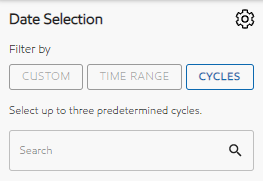
On the Cycles tab users can edit, add and delete a cycle.
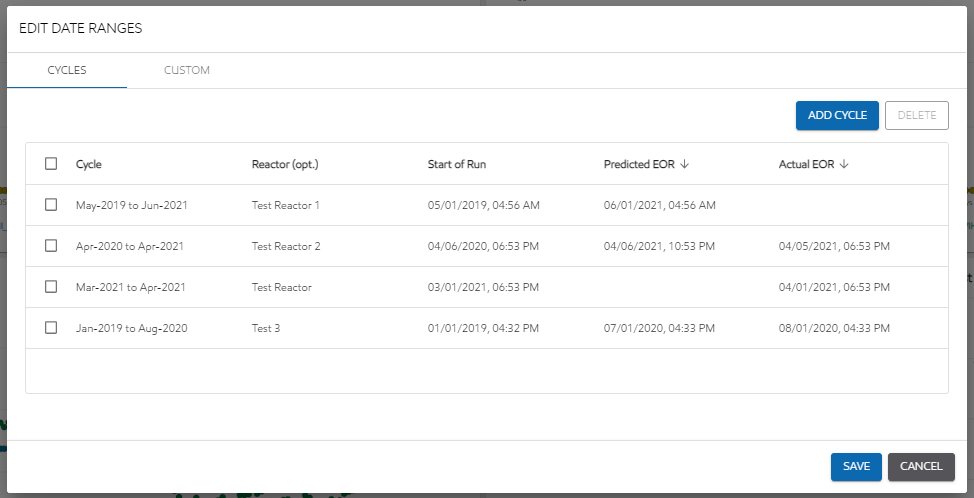
Fields:
Cycle – (Auto populated) date range defaults to Start of Run (SOR) and Actual End of Run (aEOR). If no AEOR is present, it will default to the Predicted End of Run (pEOR).
Reactor – (not required) free text field.
Start of Run – (required) date/time field
Predicted End of Run – (required) date/time field. Able to edit for past cycles.
Actual End of Run – (not required) date/time field
Users can sort the fields by clicking on the arrow next to the title.
Sort order defaults in chronological order by EOR and pEOR columns. The current cycle, which has no 'end of run' will always be the first.
On the Custom Tab the users can make edits to their custom data ranges.
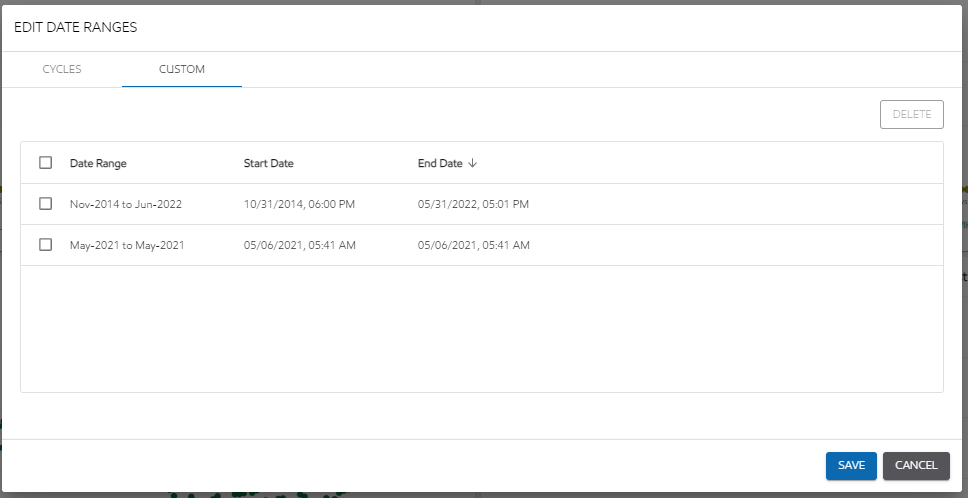
Displays user-generated custom date ranges. Including only start date and end date.
Not considered a cycle, just a period of time
Ranges are automatically pulled when a user favorites a date range from the main page
Users can delete the row by selecting the checkbox and delete button. The date range will then be deleted anywhere it exists in the system
Only a user who created the date range can make edits
To edit - click on the date and a date picker will open
If a date range is changed here it will update anywhere that date exists
If updating a favorited saved date range that is currently selected on the dashboard, the data will be fetched again and the dashboard will be updated.